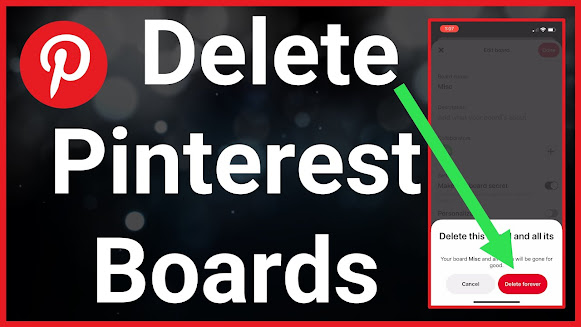 |
| How to Delete Boards on Pinterest: A Step-by-Step Guide (Desktop & Mobile) |
How to Delete Boards on Pinterest: A Step-by-Step Guide
Pinterest allows users to create and manage boards to organize their pins. However, if you no longer need a board, you can delete it easily. Here’s a complete guide on how to delete boards on Pinterest.
Why Delete a Board on Pinterest?
To declutter your Pinterest account
To remove outdated or irrelevant content
To reorganize and improve account engagement
Steps to Delete a Board on Pinterest (Desktop & Mobile)
On Desktop (Web Browser):
Log in to your Pinterest account.
Click on your profile picture at the top-right corner.
Select the board you want to delete.
Click on the three dots (…) in the top-right corner.
Choose “Edit Board” from the dropdown menu.
Scroll down and click “Delete”.
Confirm by selecting “Delete Forever”.
On Mobile (Pinterest App - Android & iOS):
Open the Pinterest app and log in.
Tap on your profile icon at the bottom right.
Select the board you want to delete.
Tap the three dots (…) in the top-right corner.
Choose “Edit Board”.
Scroll down and tap “Delete”.
Confirm by selecting “Delete Forever”.
Things to Remember Before Deleting a Board
Permanent Action: Once deleted, a board cannot be restored.
Pins Will Be Lost: All pins inside the board will be permanently removed.
Consider Archiving: If you might need the board later, you can archive it instead of deleting it.
Alternative: How to Archive a Board on Pinterest
Instead of deleting, you can archive a board so it’s hidden from public view but remains accessible.
Go to the board you want to archive.
Tap on the three dots (…).
Select “Archive”.
Conclusion
Deleting Pinterest boards is a simple process, whether on desktop or mobile. If you want to clean up your account, ensure you’re deleting only unnecessary boards. Consider archiving if you may need them later. Stay organized and make the most of your Pinterest experience!
.png)



No comments:
Post a Comment